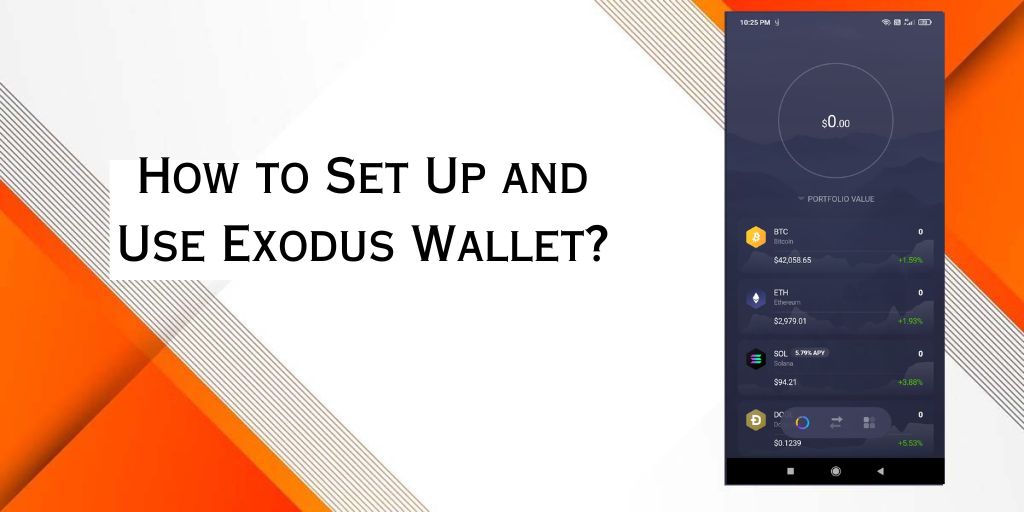Exodus is a self-custody cryptocurrency wallet that supports 50+ crypto networks with unlimited token support on the most popular web3 networks. In this guide, we will walk you through the process of setting up and using the Exodus wallet, including downloading and installing the wallet, creating a new wallet, backing up your wallet, navigating the wallet interface, adding and managing cryptocurrencies, exchanging cryptocurrencies, sending and receiving funds, and implementing security measures.
How to Set Up Exodus Wallet
Downloading and Installing Exodus Wallet
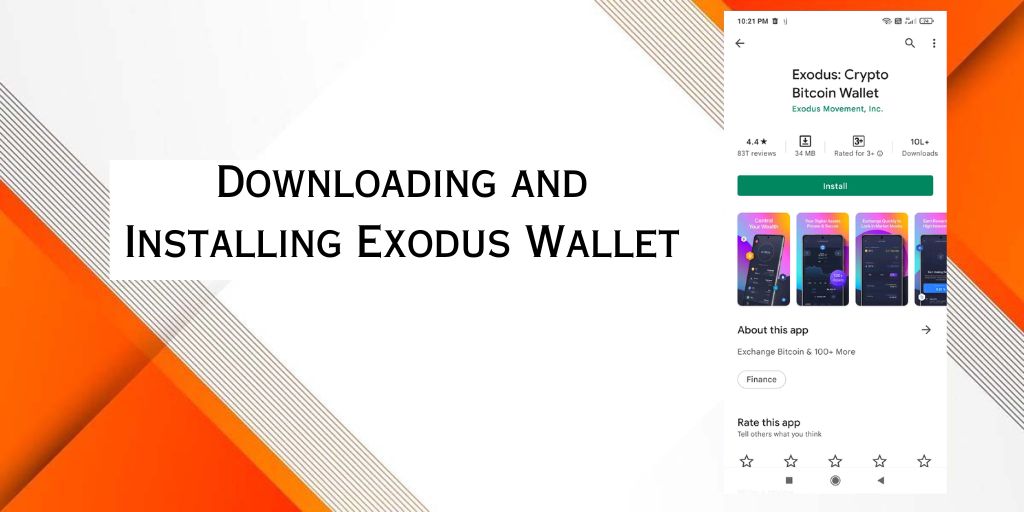
- Visit the official Exodus website to download the wallet.
- Follow the installation process for your operating system.
- Exodus is available for Windows, Mac, and Linux operating systems.
Creating a New Wallet
- After installing Exodus, you will be prompted to create a new wallet.
- You will be asked to set a password for your wallet.
- Make sure to choose a strong and unique password that you can remember.
- Exodus will then generate a 12-word recovery phrase for you.
- Write this phrase down and store it in a safe place, as it is essential for recovering your wallet if you lose access to it.
Read more: How To Send Funds From Exodus Wallet To Bank Account
How to Use Exodus wallet
Backing Up Your Wallet
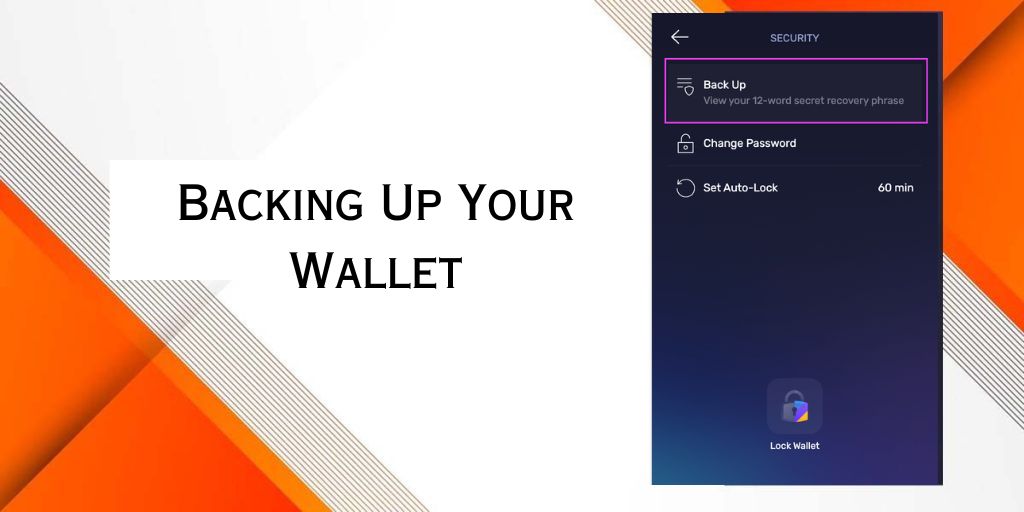
- Backing up your wallet is crucial to ensure you can recover your funds if you lose access to your device.
- Write down your 12-word recovery phrase and store it in a safe place.
- Do not share this phrase with anyone, as it gives access to all of your assets.
Navigating the Exodus Wallet Interface
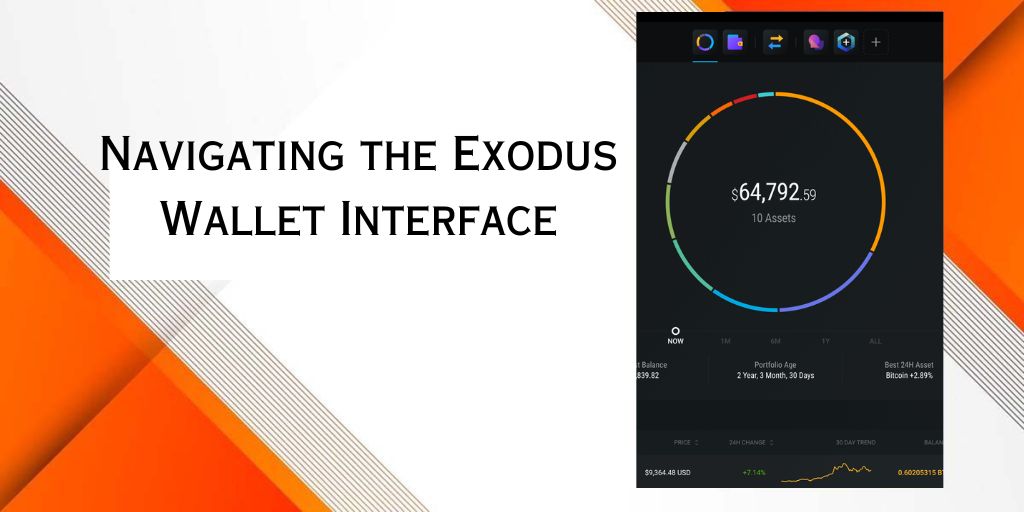
- The Exodus wallet interface is user-friendly and intuitive.
- You can access your portfolio, send and receive cryptocurrencies, and exchange one cryptocurrency for another.
- The interface is divided into several tabs, including “Portfolio,” “Exchange,” “Wallet,” and “Settings.”
Adding and Managing Cryptocurrencies
- Exodus supports over 100 cryptocurrencies.
- To add a new cryptocurrency, go to the “Assets” tab, select the coin you want to add, and then click “Add Asset.”
- To remove a coin, go to the “Settings” tab, select “Assets,” and then click “Remove Asset.”
- You can view your portfolio and the current value of your assets in the “Portfolio” tab.
Read more: Why Is My Exodus App Not Working
Exchanging Cryptocurrencies
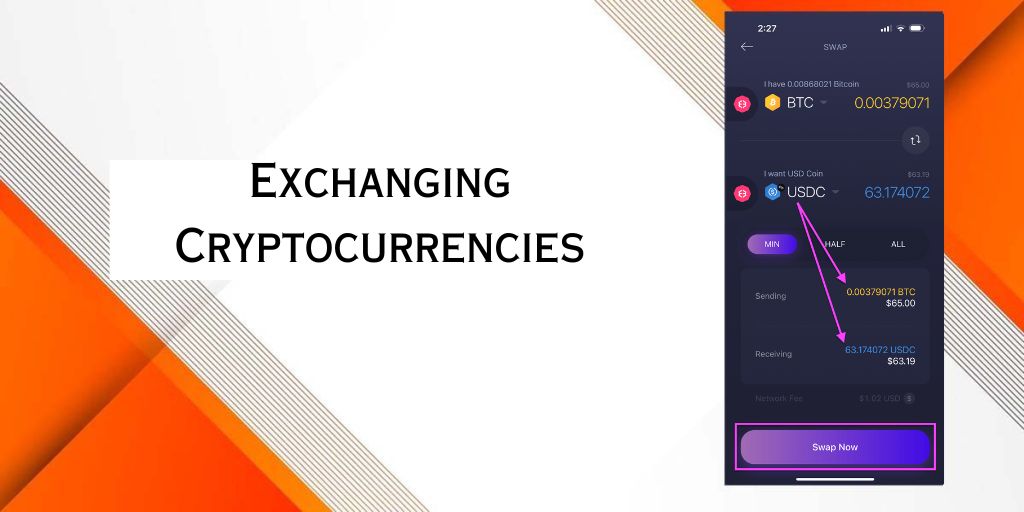
- Exodus allows you to exchange one cryptocurrency for another directly within the wallet.
- To do this, go to the “Exchange” tab and select the cryptocurrencies you want to exchange.
- You can view the current exchange rate and the estimated time of completion before making the exchange.
Read more: How To Solve Exodus Wallet Stuck on Loading Issue
Sending and Receiving Funds
- To send or receive cryptocurrencies, go to the “Wallet” tab, select the cryptocurrency you want to send or receive, and then click “Send” or “Receive.”
- You will need to enter the recipient’s wallet address to send funds, and they will need to send funds to your provided address to receive them.
- You can view your transaction history in the “Portfolio” tab.
Security Measures in Exodus Wallet
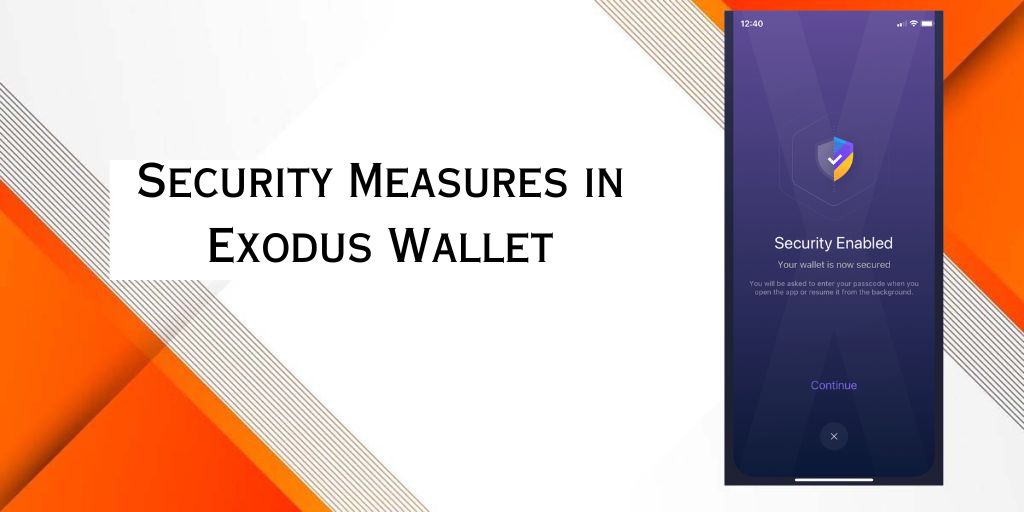
- Exodus takes security seriously.
- It uses end-to-end encryption and does not store any of your private keys or recovery phrases on its servers.
- However, it is essential that you keep your password and recovery phrase safe, as anyone with access to these can access your funds.
- Exodus also offers two-factor authentication for added security.
Managing Transaction History
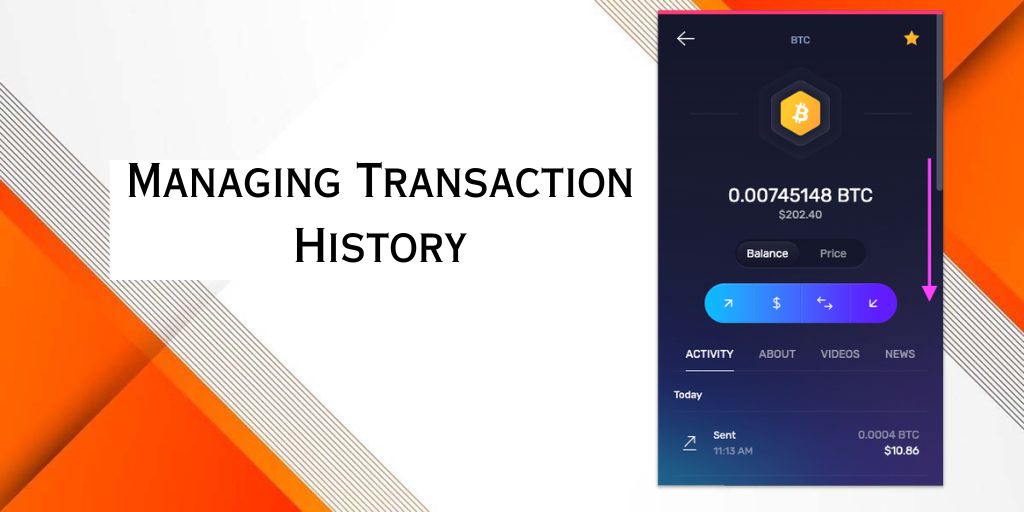
- You can view your transaction history in the “Portfolio” tab.
- This will show you all of your past transactions, including the date, amount, and cryptocurrency involved.
- You can also search for specific transactions by entering the wallet address or transaction ID.
Conclusion
By following these steps, you can set up and use the Exodus wallet to store, send, and receive cryptocurrencies with ease. Remember to always keep your password and recovery phrase safe, and never share them with anyone.