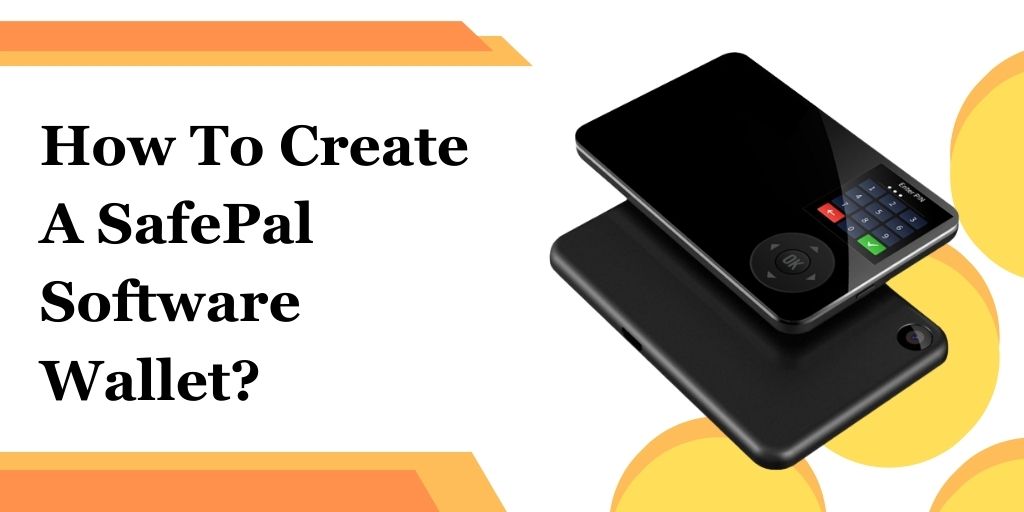SafePal is a decentralized wallet that enables users to import, recover, and manage wallets and crypto-assets. To create a SafePal Software Wallet, follow these steps:
What’s SafePal All About?
SafePal is a secure decentralized wallet that supports various cryptocurrencies and NFTs. It offers both hardware and software wallet solutions, with the SafePal app available for iOS, Android, and as an extension for Chrome, Firefox, and Microsoft Edge. SafePal is known for its user-friendly interface, security features, and integration with various decentralized finance (DeFi) protocols.
Read More: How To Update SafePal Hardware Wallet
Steps To Create SafePal Software Wallet
Step 1: Download the SafePal App
To download the SafePal app, follow these steps:
- For iOS devices, visit the App Store and search for “SafePal.” Download and install the app.
- For Android devices, visit the Google Play Store and search for “SafePal.” Download and install the app.
- If you prefer a browser extension, the SafePal app is available as an extension for Chrome, Firefox, and Microsoft Edge.
Step 2: Open Up the SafePal App
Once downloaded and installed, open the SafePal app on your device. This will bring you to the main screen of the app.
Step 3: Time to Create Your Wallet
To create a new wallet, select “Software Wallet” from the main screen. Then, tap on “Create Wallet” to begin the setup process.
Step 4: Guard Your Recovery Phrase
After selecting “Create Wallet,” you will be prompted to enter a security password. This password will be used to protect your wallet and access your recovery phrase. Follow the instructions to create a strong and unique password.
Next, you will be guided through the process of creating a recovery phrase. This phrase is essential for recovering your wallet if you lose access to your device. Make sure to store your recovery phrase safely and securely, as it is the only way to restore your wallet.
Step 5: Verify Your Recovery Phrase
To ensure that your recovery phrase is stored correctly, you will be asked to enter it again. This verification step is crucial to prevent any accidental loss of your wallet.
Read More: How Can I Fix The Issues With My SafePal App
Step 6: Give Your Wallet a Name
Once your recovery phrase is verified, you can give your wallet a name for easy identification. This will help you quickly locate your wallet within the SafePal app.
Step 7: Load Up Your Wallet
To add cryptocurrencies and tokens to your SafePal Software Wallet, you can transfer them from other wallets or exchanges. The process may vary depending on the specific cryptocurrency or token, but generally, you will need to provide the recipient’s address (which is your SafePal Software Wallet’s address) and the amount you wish to transfer.
Step 8: Explore SafePal’s Features
SafePal Software Wallet offers various features to enhance your cryptocurrency management experience. These features include a user-friendly interface, support for multiple blockchains, and integration with DeFi protocols. By exploring these features, you can take full advantage of the SafePal app and manage your cryptocurrencies more efficiently.
Wrapping It Up
Creating a SafePal Software Wallet involves downloading the app, opening it, creating a wallet, guarding your recovery phrase, verifying it, naming the wallet, loading it up with assets, and exploring its features. SafePal provides a secure and convenient way to manage your cryptocurrencies and NFTs.