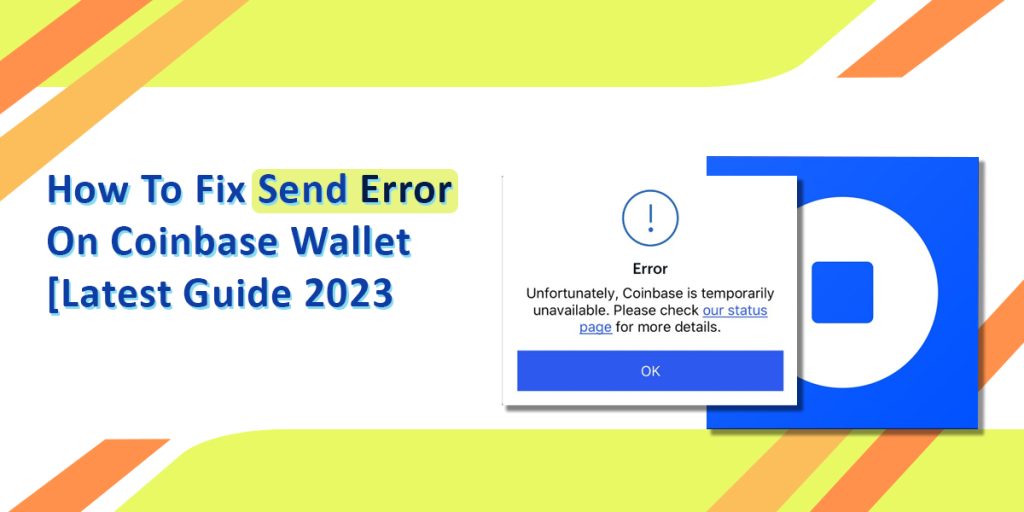When using Coinbase Wallet, encountering send errors or connection issues can be frustrating. Understanding the common causes of these problems and knowing how to resolve them is crucial for a smooth experience. This guide will delve into the various factors that can lead to send errors on Coinbase Wallet and provide detailed steps to fix connection issues. By following these recommendations, users can navigate through these challenges effectively and ensure seamless transactions on the platform.
Read Also: How to Transfer Crypto from Coinbase to PayPal?
Common Causes of Send Errors
1. Unstable Internet Connection
A stable internet connection is essential for successful transactions. Ensure you have a reliable network before attempting to send crypto.
2. Outdated App Version
Keeping your Coinbase app updated is crucial. Check for any available updates on the app store to avoid compatibility issues.
3. Validation Checks
Verify recipient details, supported cryptocurrencies, and ensure you have sufficient funds to cover the transaction amount and fees.
4. Recipient’s Wallet Compatibility
Ensure the recipient’s wallet supports the cryptocurrency you are trying to send to avoid errors.
5. Network Congestion
During periods of high traffic, network congestion can lead to delays or errors in sending cryptocurrency. Consider trying again later.
6. The Power of Restarting
Basic troubleshooting steps like restarting the app, clearing cache, or reinstalling the app can often resolve send errors.
Steps to Fix Coinbase Connection Issues
Clearing App Data
Clearing app data, specifically for the Coinbase Wallet app, can be done differently for iPhone and Android users.
For iPhone User
For iPhone Users, the process involves going to Settings > General > iPhone Storage > Coinbase > Offload App. Offloading an app will free up storage space that the app uses while still keeping its documents and data. If you decide to reinstall the app, your data will be there.
For Android User
For Android Users, the process is slightly different. Go to Settings > Apps > Coinbase > Storage > Clear Cache. Clearing the cache on your phone can improve speed and performance by freeing up space.
It is important to note that clearing app data may log you out of your accounts, so make sure you have your passwords handy before proceeding
Prevention Tips
1. Double-Checking Recipient’s Address
Always verify the recipient’s wallet address to avoid sending errors.
2. Staying Updated
Stay informed about the latest updates and news related to Coinbase to ensure a smooth experience.
3. Keeping Up with Updates
Regularly update your Coinbase app to benefit from bug fixes and improvements.
4. Monitoring Network Conditions
Be aware of network congestion issues and consider sending crypto during off-peak hours for smoother transactions.
Conclusion:
In conclusion, resolving send errors on Coinbase Wallet and fixing connection issues involves a combination of basic troubleshooting steps, ensuring network stability, and staying updated with app versions. By following the outlined guidelines, users can address common problems effectively and enjoy a seamless experience while using Coinbase. Remember to double-check recipient details, keep your app updated, and be mindful of network conditions to minimize the occurrence of send errors and connection issues.
Read also: How To Bypass Coinbase ID Verification?